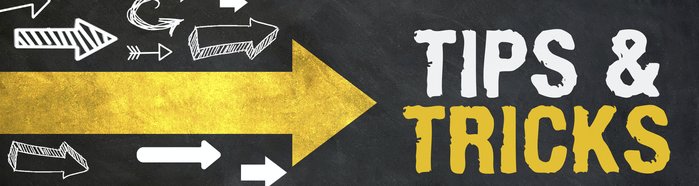IT Security in the Work-From-Home Age: A Checklist for Securing Zoom Meetings
As the COVID-19 pandemic continues to breed uncertainty, more and more people are being mandated to stay home. Social distancing measures mean that many workers and students are now trying to get work done from home while staying connected with colleagues using online technologies. Zoom has become one of the benchmark technologies used by teachers, students, and workers of all stripes.
While Zoom makes virtual meetings a breeze, teachers, students, and working-from-home employees in all sectors should be informed about the potential security issues they could face in this constantly-evolving ‘new normal.’ Like all virtual technologies, Zoom is not immune to security risks, but with the right tips and tricks in mind, Zoom users can be sure their meetings remain highly secured.

Why You Should Take Zoom Security Seriously
With so much uncertainty going on, adding Zoom security to your pandemic checklist may seem daunting or beyond your technological scope. However, keeping your Zoom meetings secure doesn’t have to be a highly technical or confusing task. Not to mention, making sure your virtual meetings are kept secure is a critical part of keeping business running as usual in these uncertain times.
Maintaining Zoom security is so important because unfortunately, the internet is filled with malicious actors. As more and more people make the switch to working and learning online, hackers and trolls are waiting in the wings to disrupt education and business any way they can. The last thing you need in a time like this is to have your virtual boardroom or classroom invaded by strangers with bad intentions.
Whether they aim to shut down your virtual productivity or interrupt meetings with insulting and inappropriate behavior, keeping internet trolls from ‘Zoom-bombing’ your meetings is a critically important part of protecting team participants and maintaining strong morale amidst the pandemic uncertainty.
A Fool-Proof Checklist for Maintaining Strong Zoom Security
The good news is this: protecting your Zoom meetings and participants isn’t as hard as you might think. The truth is, it’s all about being proactive and vigilant. Below we’ve created a list of easy security tips and tricks that you can deploy to ensure your Zoom meetings aren’t invaded by offensive and tech-savvy trolls and pranksters.
Here are the best ways to keep your Zoom meetings secure + appropriate:
Password-protect your meetings
The easiest way to keep trolls out of your virtual workspace is to set passwords for your meetings. Be sure to choose strategic passwords that only your team participants will know. Also, be sure to share password information privately and change them regularly to prevent hacking.
Keep meeting announcements private + internal
If you have a meeting scheduled, be sure to notify participants privately, through internal email servers or over the phone. Never announce meetings using public mediums like social media – this makes it easier for trolls to know when you’re meeting.
Monitor participant lists regularly
Whenever you have a chance be sure to review the list of participants in meetings and ensure that only authorized team members are included on the participant list.
Screen-share carefully
Screen-sharing is an important part of working collaboratively online. However, to make sure only appropriate and professional screen content is shared with participants, use the Zoom screen-sharing settings to control who can screen-share. Your best bet is only to grant screen-sharing access to those who need it and disable the function for those who don’t.
Disable the ‘Join-Before-Host’ function
By turning off the ‘Join-Before-Host’ function, you’ll ensure that only the authorized meeting organizer is in control of the meeting.
Lock your meetings
Once a meeting is underway, use the ‘Manage Participants’ control panel to lock meetings down and prevent additional participants from joining.
Keep your camera view professional
This one should go without saying, but part of keeping Zoom meetings appropriate and professional falls on your shoulders too. Be sure that nothing in your camera view is inappropriate or detrimental to a productive and secure working environment.
There’s no denying that these are uncertain and challenging times. However, around the globe, teachers, students, and workers alike are all lucky to have virtual technologies like Zoom at the ready to keep business and learning moving – even while the world stops. While security issues can be a hassle, a little proactivity and vigilance can go a long way. Stay informed and use these tips and tricks to make sure your virtual workspace is protected from risk.