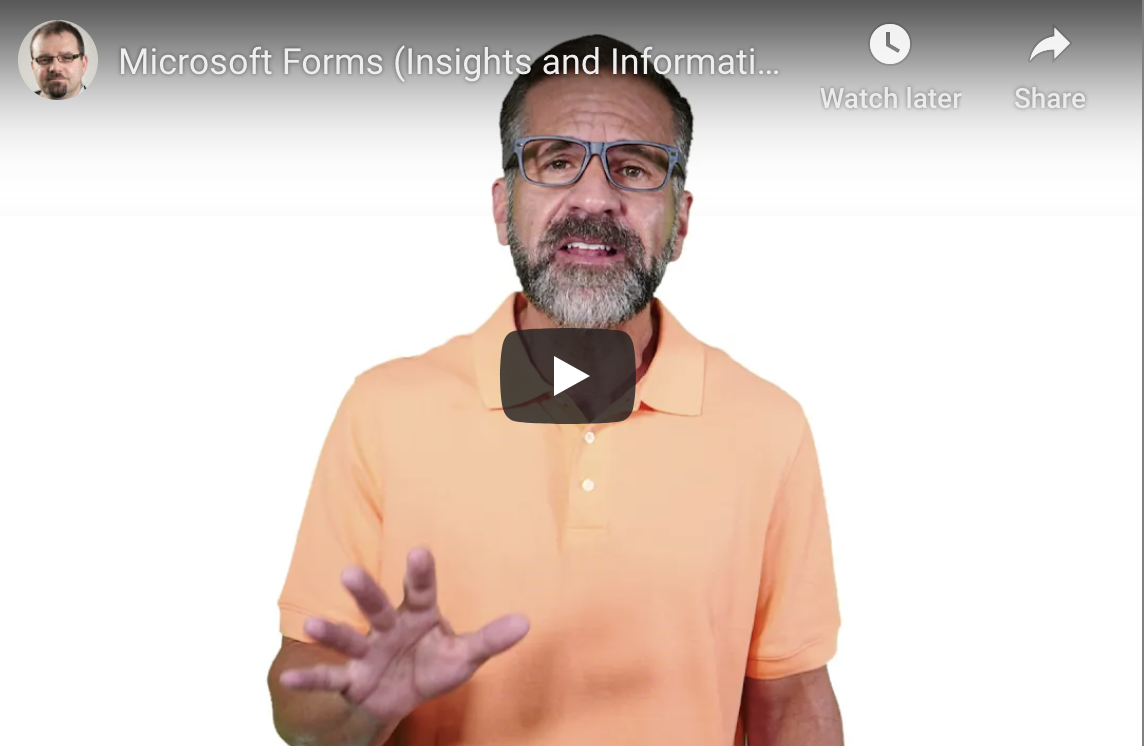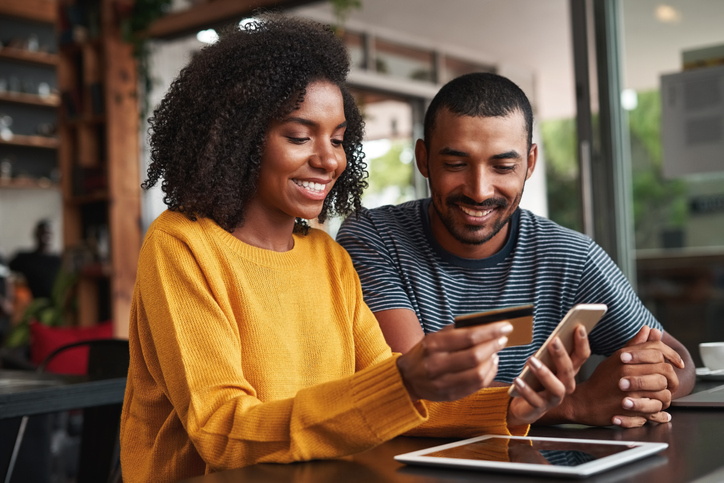![How Do I Contact an IT Company?]()
Blog
Contacting any company or proposing a business idea is always kind of a big deal. You want the tone to... Read More
![Top 15 Microsoft Teams Tips and Tricks]()
Blog
Top 15 Microsoft Teams Tips and Tricks Microsoft Teams is one of the most popular and influential digital... Read More

Blog
Microsoft Teams is a simple, yet effective tool for hosting meetings. It has both audio and video capabilities as... Read More
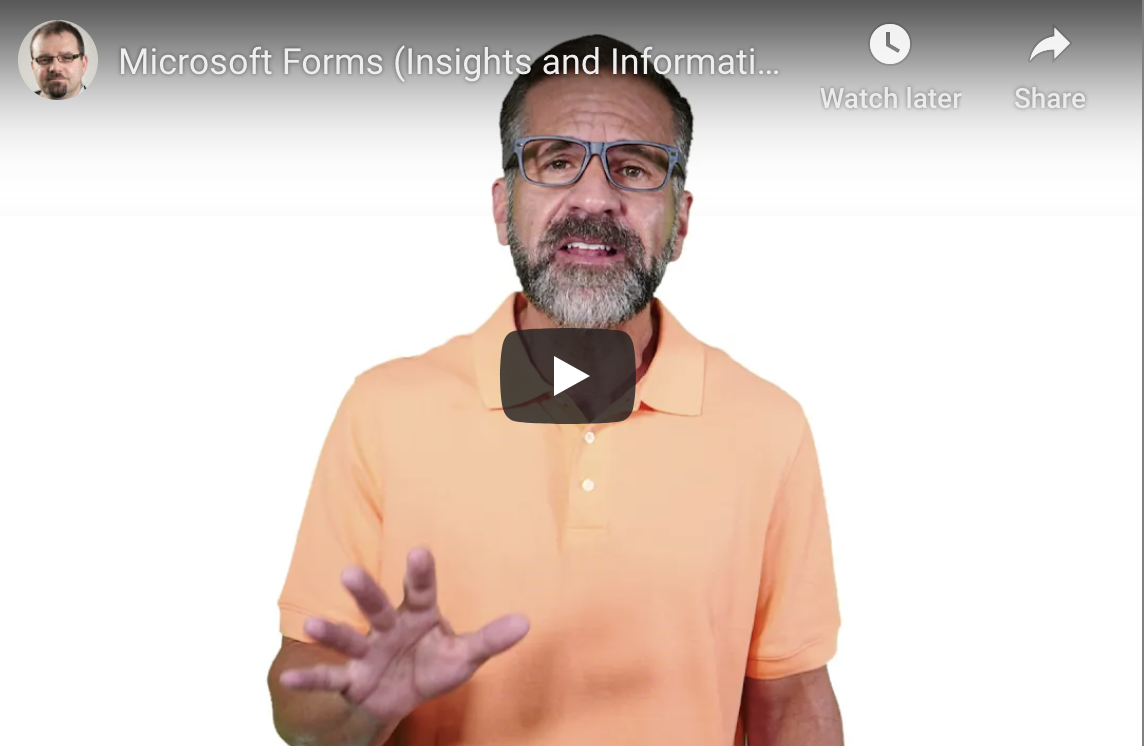
Blog
Microsoft Forms gives you a plethora of features to utilize to your advantage. It easily creates useful documentation for... Read More

Blog
COVID-19 Vaccine Related Phishing and How You Can Protect Your Organization As the COVID-19 pandemic continues to claim lives... Read More

Blog
Microsoft Teams and the Future of Video Calling Microsoft Teams is a free cross-platform collaboration software that focuses... Read More

Blog
Specialized IT services are just as important for small businesses as they are to mid- and large-sized companies.... Read More

Blog
Does Your Workforce Create Strong Passwords & Have a Plan B Cybersecurity Defense? As the old saying goes, “a... Read More
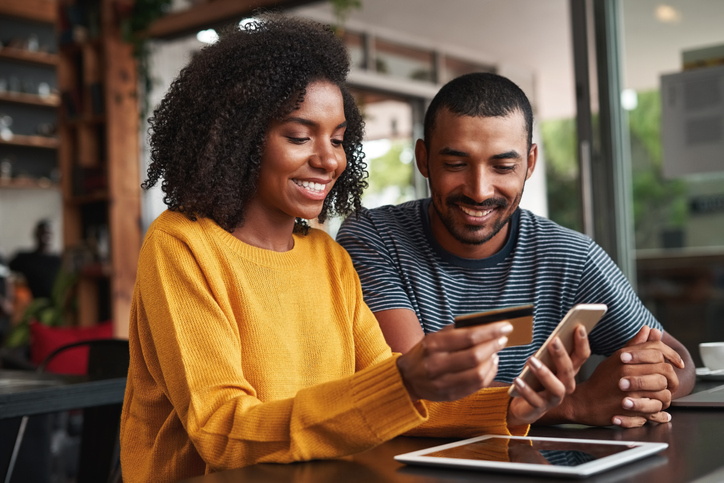
Blog
What Is PCI Compliance? You’re probably reading this because you looked up information on PCI compliance. This article... Read More