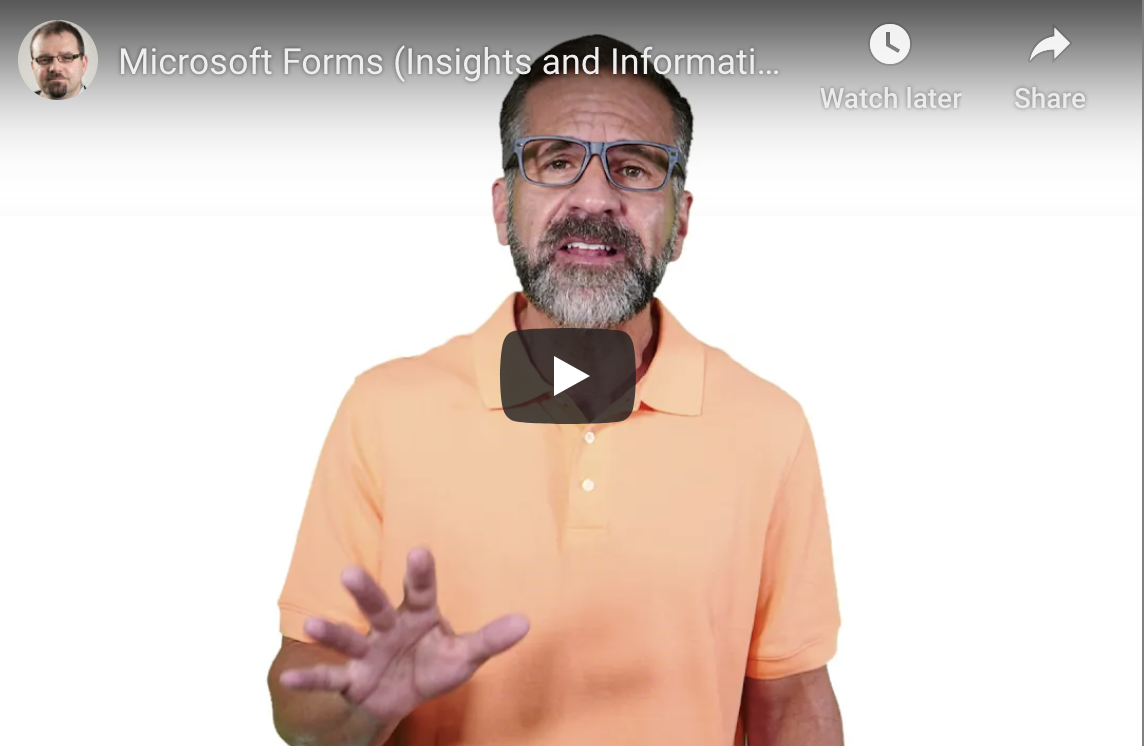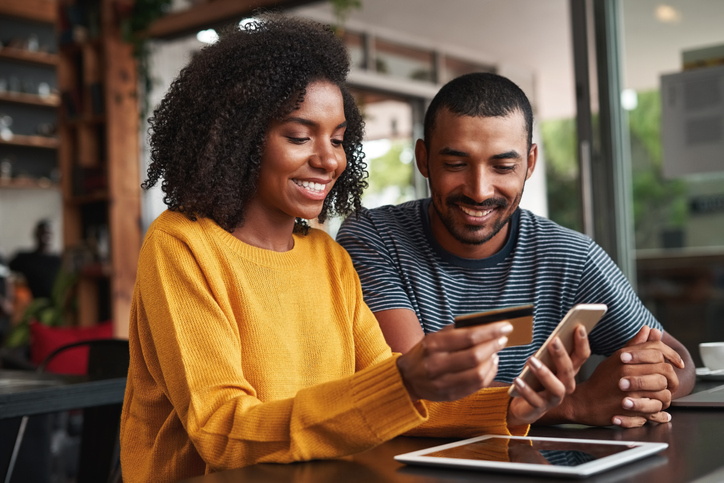Contacting any company or proposing a business idea is always kind of a big deal. You want the tone to be appropriate, as well as the information and the presentation to be acceptable. To ensure successful communication, you will need to put in the efforts to do so, rather than just put out a generic proposal. If you are looking to contact an IT company and create a business proposal, then there are a few key things you will need to do.
Investigate
First, you need to get to know the company you are planning to approach. Are they a public company? If so, then you can find their annual reports. You should also go to the company’s website. All of their contact information should be on here as well.
Learn about any product lines they have, what they stand for, and what the point of their business is. You can even call and find out who you should speak with, whether it is a small company with a CEO or a large company with an intern before you get to someone larger.
Learn What to Include
Find out what you should include in your proposal. It should be useful, interesting, and have a point. You do not need to fake anything, but attempt to create a relationship with someone in the department that you are interested in contacting. Who might find your proposal relevant? If you can find out what the company is typically interested in hearing about, then you may be able to get somewhere.
Approach
Your approach should be calm. Be sure that your proposal reaches the person who is the decision-maker. If you have already put in the work to speak with this person, then it is more likely your proposal will be read. If possible, you may even try to contact the CEO directly, but this can be a lot harder in larger companies.
Consider making the communication quick and to the point. Not only does this allow people to feel like you value their time, but it shows that you do not have time to waste.
Follow-Up
If you get a response or you don’t, you will need to follow up. This is essential. Rather than call every day, call a day after you have made the first contact, and then again when it has been two days. One week later, you can try to call and get an update. You may ask if you should check back again. Put in the effort, but do not be too pushy because you want to leave a good impression.
Pitching Your Products
If you are looking to get attention and push a product to a large IT company, there are a few things to remember:
- Have a good proof of concept.
- Who is using your product and why should they?
- Show a list of other big brands that would use your product.
- Explain the features and price.
- Explain the benefits.