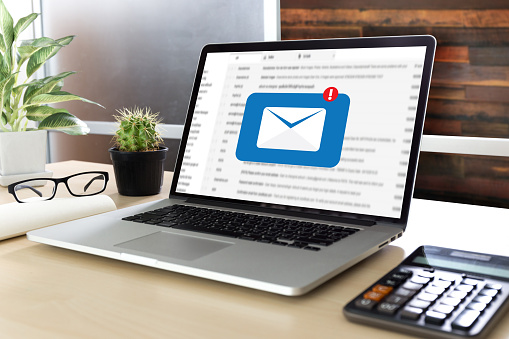How To Send Large Attachments Over Email
When you’re trying to send large files to colleagues, customers or partners, you often can run up against issues that make transmission difficult.
Many commercial email programs put size limits on files transmitted over their networks. For example, attachments sent via AOL, Gmail or Yahoo are limited to 25 Mb per email and Outlook.com puts a 10 Mb limit.
In addition to the limits set by email providers, the email accounts to which you’re sending the attachments may also limit size.
So, what are you supposed to do when wanting to send large files? Here are a few ways to deliver what’s needed.
Can I Use a Cloud Storage Service?
There are plenty of commercially available cloud storage services, many of which are free. Among the most well known are Dropbox, Google Drive and OneDrive, the latter two of which are tied to email services (Gmail and Outlook, respectively). After you’ve uploaded your large files to these services, you can provide a link to those you want to see it and determine if they have editing capabilities.
What Is Compression Software?
Compression is a process that shrinks the size of each file considerably, up to 75 percent in some cases, without disrupting the integrity of the files themselves. The compressed files will be placed in a ZIP file. If the compressed ZIP file is now below the size limit for your email provider, you’ll be able to send it with no problem.
The recipient of your email can then unzip the file, where your files will be available for use.
Is Archiving an Option?
File compression into a ZIP file is one form of archiving, a process that collects multiple files into a single file. Archiving files is a good way to send large numbers of files at once. However, even this process can be problematic, with archived files themselves exceeding email provider limits.
If your files are already archived, you can extract all the files, split them into their own archives and send away.
What Is the Sharing Option About?
Many cloud storage sites include sharing shortcuts to allow for even faster collaboration. With OneDrive, for example, you can right-click on a file (in Windows) and select the Share feature. Click on the Send Link option and you’ll be able to enter an email address and message.
Are There Other Online File Sharing Options?
There are several online services available that are designed expressly to help with uploading and sharing large files. In most cases, you can upload your large files to the site. Then you can send a link to the files. Some sites require those accessing the files to have an account with the site; others allow anyone to whom you send a link to access the files. In some cases, there’s a free option for file sharing (but the allowed sizes are usually pretty small) and tiered account options.
Are There Any Other Solutions?
Depending on your internet service provider, you may be able to set up a Virtual Private Network (VPN) that would allow you to keep your files highly secure and sendable. However, a VPN transmission of large files could slow down your VPN and the files may not be intact upon arrival.
If you have a web hosting account, you can use its File Transfer Protocol (FTP) service to upload the files to your anonymous folder. Share the folder name and have the recipient access the folder via their own FTP features. This option takes some technical expertise, however, and can lead to a long upload process.
Finally, there is an old-school option. You could purchase a USB drive or an external hard drive, transfer the files to the device, and physically deliver them to the recipient.
Large files a reality for many businesses, freelancers and individuals. However, there are multiple options for transferring those files safely and affordably.